How to Install a Lutron Maestro Occupancy Sensor on a 3-way Switch
Teaching kids to turn off the lights in a room they are no longer in is a tough job. No matter how many times I try to explain that leaving the lights on wastes electricity, it just doesn’t seem to sink in. In their defense, they are like little wind up tops flitting from room to room playing with trains in one; reading in another and barely stopping to use the toilet in the bathroom (putting the lid down is a whole other issue! Ugh.)
When Lutron approached me about giving my kids a helping hand with the lights, I was immediately intrigued. It turns out that Lutron has just introduced the Maestro occupancy sensor dimmer that can be easily installed in place of an existing light switch. (Single pole switches are easiest. Dual or Multi-location switches may require a little more wiring and programming to work properly.) After some thought, I decided to try the Maestro in our art & craft studio. This is the room that we least notice when the bulbs are burning (it is over the garage and is separated by our guest room from the rest of the house.)
Follow along to see how to install your own. Your attentive nature may be rewarded at the end. 😉
(I’ve included affiliate links for your convenience. I earn a small percentage from a purchase using these links. There is no additional cost to you. You can read more about affiliate links here.)
Install a Lutron Maestro Occupancy Sensor on a 3-way Switch Materials:
- Drill or screwdriver
- Needle-nosed pliers
- Electrician’s pliers
- Voltage tester
- X-acto knife
- Lutron Maestro Occupancy Sensor Dimmer
Make sure you purchase the switch specific for your location. If your light is only controlled by one switch, the single pole switch is used. If your light is controlled by two separate switches, chose the 3-way or multi-location switch. (It’s called a 3-way configuration even though there are only two switches. I know confusing.)
Here is a quick video tutorial for installing the Lutron Maestro Occupancy Sensor Dimmer in a 3-way configuration:
Photographic Tutorial:
1. Make sure you have the power turned off to the light AND any other switches that are in the same switch box. Test all the power (black and red) lines with a voltage tester before proceeding.
2. Remove the existing light switch from the junction box but do not remove the wires yet. You may wish to mark which wire was connected to which screw. Especially if this is one of two switches that controls the same light fixture.
3. This is where things can get tricky. The lighting in our art room is controlled by two separate switches (3-way switch configuration.) One switch at the top of the stairs and one at the bottom. I added the Maestro to the top switch since this is the one that will sense motion as the kids and I are playing in the room.
4. Wire the Maestro in the location that will view the activity in your room.
Always wire the ground (green or bare wires) first. This will ground the switch should someone accidentally turn the power back on. Also, the Lutron sensor must be grounded to work properly.
Then connect your house white or neutral wire to the brass screw. Attach the black wire to the black screw.
Finally, attach the red wire to the blue screw.
5. In order for the Maestro to maintain power, you must re-wire the other switch that controls your light fixture.
The red wire remains attached to the mechanical switch.
Remove the black and white wires from the switch. Twist them together along with the yellow jumper wire included with the Lutron Maestro. Connect the yellow wire to the black screw on the switch.
6. Screw the mechanical switch back into the junction box.
7. Screw the Lutron Maestro back into its junction box.
8. Turn the power back on and test both switches to your light fixture to insure that they work properly.
9. Attach the face plate and you’re done.
(Side note: If your switch is located in a box with other switches, you’ll have to replace the other switches with decorator switches to work with the new face plate.)
Hey, who left the lights on?
Nevermind…Maestro took care of it.
The Lutron Maestro Occupancy Sensor Dimmer is programmable if you wish to change the length of time the light remains on after it stops sensing activity; the sensitivity to motion and heat; and the light level. See additional video tutorials on installation and programming at Lutron.
Don’t be discouraged if your wiring doesn’t match my wire colors. I highly recommend calling Lutron’s 24/7 Tech Support! I called them when I had questions and they were super helpful. The Lutron Tech Support number is: 1-800-523-9466
Disclosure: This post is a sponsored post for Lutron. I was compensated for my time and project materials. All opinions and words are my own. Lutron is a company that I was happy to partner with because they make quality products that I have used for years. Rest assured that I will not partner with brands that I don’t value or respect.
If you liked this post, you may like more electrical tutorials:
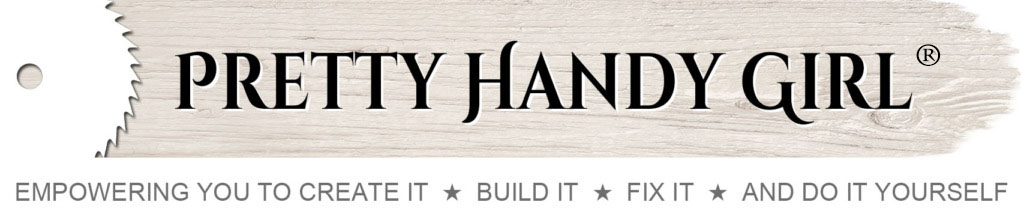




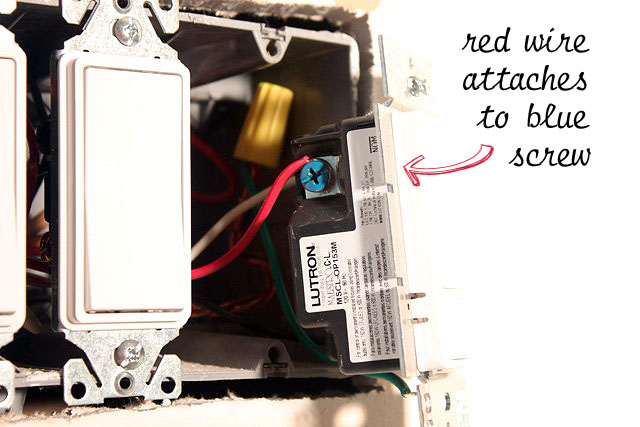
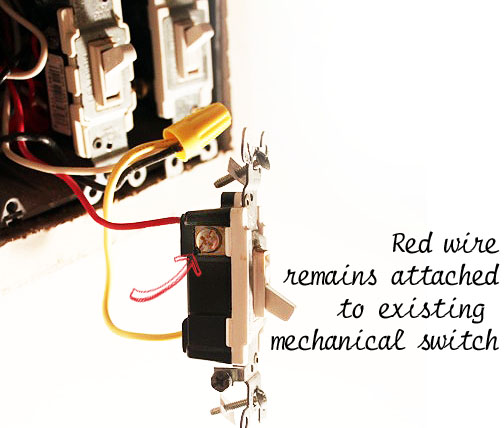
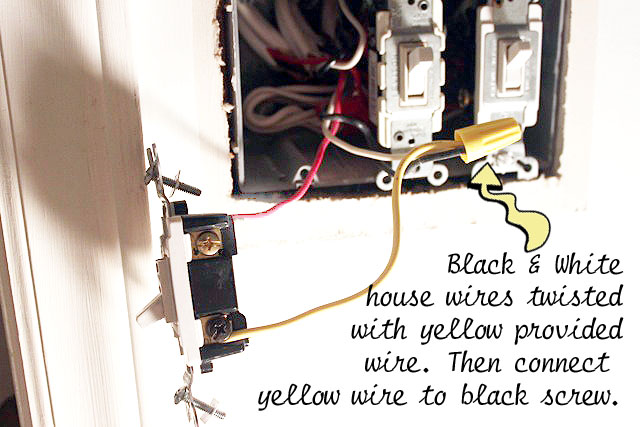








Love your blog! Been hanging around for a few months and I really enjoy your video tutorials. I learn better that way anyways.
Love the light switch idea, I could use it in my bedroom. Although when I have little ones, i’m sure the main bathroom and their bedrooms will benefit more.
Something like this would be great in either the kitchen (when you’re bringing in a load of groceries) or our laundry room (where you’re bringing in a load of laundry)!
A 3-way switch in the hallway would save my son from being haunted in his dreams by his mother telling him to turn the hallway light off once he gets to the bottom or top of the stairs. A single pole would eliminate those senior moments when I realize I have left the guest bathroom light on and unfortunately can’t haunt my son for that one.
Congratulations Asia! You are one of the randomly selected winners of the Lutron Maestro Occupancy Sensor. Please email me to claim your prize: [email protected]
I was so excited to see a tutorial yesterday show how to install a single pole unit, but wondered how it would work on a light controlled by two switches so thank you for answering my question! I just bought a condo and plan to use this in my entryway at the bottom of a staircase as I can see I will often forget to turn it off.
Thanks for the great tutorial!
I love that they can be programmable. I would love to try these in my house!
A single pole switch for our family room will keep me out of the dog house
I would love to install a Lutron Maestro in the bathroom. That light always seems to get left on.
We just moved into a new home and the garage entry/laundry room would definitely benefit from this. We need the single pole version. Thanks
I desperately need it for the living room! That light is constantly getting left on!
I could use this in my basement laundry room! That light is always getting left on!
Great job Brittany and love the video 🙂
I would love one for my daughter’s downstairs bedroom. It is one of those rooms that she can never remember to turn off the light. A sensor switch would save me lots of trips down the steps to turn the light out after she is has left the house.
I’d love a Maestro for the kitchen then it won’t matter if my hands are too full or too dirty to touch anything, the lights will magically go ON!!
I have been reading your tutorials for about a month now and I love all your ideas! Thanks for the opportunity! also if I don’t win i really am happy to finally tell you how great you are!
A single pole would be awesome for the rec room, the kids love to leave that light on!
I’d love it in my laundry room which also houses the entrance from the garage to the house. My sister has one in hers and I love it. I’d also love it in my girls’ rooms and our loft/playroom. Thanks for the tutorial. I have been thinking about switching a few out. The laundry is single but the other rooms have the multiple.