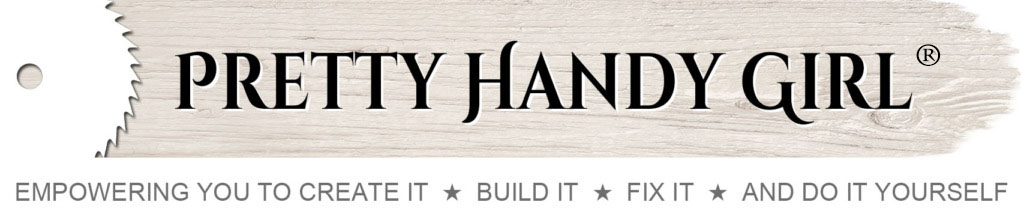If you happened to glance this way yesterday you may have seen a blank screen…nada…nothing! And if you came by today, you probably saw the home page with some error codes and not much else but 404 errors when you tried to go to a post.
I admit it, I broke my blog!
How did I do it? Well, in short, I blatantly disregarded the written warnings not to mess with the code in my theme files in WordPress. Being the do-it-yourselfer that I am, I was determined to fix something on my own. You know that motto of mine? “If a human being can do it, then there is a 95% chance that you can do it too!” Well, I guess I finally found that 5% that I can’t do!
Have I learned my lesson? Will I leave my blog code files alone? Maybe, at least for now I will.
Until that future date when I become a proficient coder, I will be relying on the fantastic WordPress Guru, Ashley, from MyFrontPorchSwing.com. She was able to recover my blog and bring it back from the dark abyss. I’m not exactly sure what she did or how she did it, but I am forever grateful!
Ashley is the code savvy person I used to switch me from Blogger to WordPress at the beginning of 2011. She was super helpful and spared me the headache of trying to learn to do it myself. She provides WordPress support and Blogger to WordPress conversions (in addition to social media promotions.) If you are thinking of making the big switch, contact Ashley.
Back Up Your Blog:
After this harrowing experience of breaking my blog, I have learned the über-importance of having a back up of my blog. Lucky for me, my guardian angels at BlueHost had made a back up a week ago. The tech support person I talked to was able to reload my blog from the back up they had created. However, the scare of losing all my posts has made me realize that taking back ups into my own hands is a necessity. Ashley recommended this WordPress Plugin that emails regular back ups to you: WP DB Backup
Stop Those Spammers:
When my blog was moved to WordPress the spam commenters came out of the woodwork. That was when Ashley told me to install Akismet (I installed the free version.) It catches about 99% of the spam comments and moves them into a folder for you to go through and delete anytime you have time (yeah right.) The spam comments add up quickly and there were repeat spammers. Which is why I loaded this other spam filter: Block Top Spammers. When you check a box next to the repeat offenders, the plugin recognizes their IP address and stops their disgusting spam before it even goes into the spam folder. This has been a huge help for me because I don’t have time to go through thousands of spam messages and delete!
Speedier Loading:
This has got to be the biggest change I made to my blog! It is the one silver lining in this whole debacle that I endured for 2 days. Ashley told me about the W3 Total Cache plugin. It single-handedly turned my blog’s loading speed into a speed demon. I seriously can’t believe the difference it made! Load this sucker right away.
Uploading Multiple Images:
One of the biggest hassles I had when moving to WordPress was dealing with the image uploads. Being a tutorial blogger, I load oodles of pictures for each post! Faster Image Insert is a nifty little plugin that allows me to upload multiple images at once and choose one or all of them to insert into the post. I <3 this plugin!
Auto-Email Replies to Commenters:
Have you ever left a comment on a blog and months later you are back on that blog and realize that someone responded to your comment? Reply Me is a plug-in that automatically emails replies to the commenter and it is sent from the commenters email address so they can reply back with ease.
Creating a Site Index:
I have been struggling (and still am) with the best way to help my readers find past posts on my blog. But, I also wanted to make sure that the web spiders were able to crawl my site more efficiently. I found this cool plugin called AZIndex. It takes all of my posts and creates a site index. I placed the links on a page which is now my site index. The index is only customizable to a certain degree though. Some day I want to create a beautiful thumbnail directory for y’all, but until then this will have to suffice.
Loading the Plugins:
To load any of the above mentioned plugins into your WordPress blog, simply go to your WP dashboard, chose Plugins > add new and search for the plugin name I’ve highlighted above. I’ve linked each to their respective sites for more detailed information about each plugin.
I hope some of these plugins help you. I’d love to hear about any WordPress plugins that you love!
 P.s. I hope to be back to the normal DIY tutorials this week. Thanks for your patience ;-). XXXOOO
P.s. I hope to be back to the normal DIY tutorials this week. Thanks for your patience ;-). XXXOOO