Glitter Cut Out Valentine Name Tags
On Friday, I shared my tutorial for making You Rule Candy-Free Valentines.
(I’ve included affiliate links for your convenience. I earn a small percentage from a purchase using these links. There is no additional cost to you. You can read more about affiliate links here.)
I also created a tutorial for making those cute tags. If you have a Silhouette or other craft cutter, I have a few tricks for making the cut out tags. In particular, I want to show you how to attach the centers (technically called the counters in typography) of letters so they don’t drop out after being cut. You could simply glue them back in, but when you are making 50 tags that can become time intensive. I guess an alternative would be to simply change your child’s name to something like Nick where there are no letters with centers. 😉 Yeah, maybe not. Here’s how I dealt with those pesky letters with centers:
Attaching letter centers (counters):
Type in your child’s name. Assess which letters have centers that need to be attached.
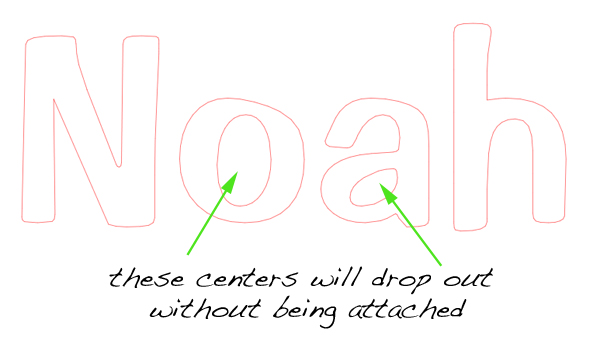 Select the entire name and ungroup (from the Object pull down menu in the Silhouette software.)
Select the entire name and ungroup (from the Object pull down menu in the Silhouette software.)
Select one of the letters that has a center. Make that letter into a compound path (also from the Object drop down menu.) Repeat the process for any other letters with centers.
Draw a rectangle that will span the side of the letter (extending slightly outside and inside of the letter.) I prefer to rotate the rectangle to make it look a little more intentional.
In the upper right corner of your window, select the modify menu:
Select both the letter and the little rectangle and then choose Subtract from the Modify window.
Your letter’s center is now attached to the background. Repeat for any other letters that have drop out centers.
Creating a Two Layer Glitter Cut Out Tag:
Chose a two layer scalloped tag shape from the Silhouette library.
Select the smaller scallop to use as a sticker using printable adhesive label paper.
Layout your sticker. (I drew the heart using the freehand drawing tool, but there are probably pre-drawn hearts in the Silhouette library.)
Turn on registration marks by choosing the Registration Marks button at the top right of your screen. You can use the default settings or adjust them to take up less room on the page by moving the sliders (Left, Top, Right, Bottom) in the menu.
Create a duplicate file and remove the scallop shape to create your printable file. Print the file on your printer.
Go back to the original sticker file and this time remove the words and hearts. This will give you just the scallop shape to use for cutting.
Take the printed adhesive sheet and line it up as shown by your Silhouette software onto the cutting mat and feed it into the Silhouette. The Silhouette will need to find the registration marks (choose automatic, but it may require you to manually recognize them. Simply follow the prompts from your software.) Tell the machine to cut and voila, you have cute die cut scalloped stickers!
Now for the back of the tags. I wanted to use two-sided scrapbook paper, but I was too lazy to go hunting for some at the craft store. Did you know you can print your own scrapbook paper?
After printing your paper, create the file for the background using the larger scallop shape with the hole in it.
Add a little heart and the names within the scallop. (Remember to attach the centers of the letters as shown earlier in this post.)
Feed your double-sided scrapbook paper into the Silhouette (on top of the cutting mat.) For 12″ wide papers, you will likely prefer using the Silhouette CAMEO. If you have a smaller cutter, you can cut your page in half and set up your file for a smaller sheet.
Select heavy cardstock for the best cutting results. Tell the Silhouette to cut your paper now.
Remove the cutting mat and paper upon completion. Peel the backing off the labels.
Carefully lift the tags off the cutting mat.
Scraping the waste letters off the cutting mat is easy with an old gift card.
Time to assemble the tags! Peel off a sticker and attach it to the backside of the labels. The name should appear backwards to you.
Here is a look at the front and back of the label:
Now the fun part. Because the adhesive sticker is accessible beneath the cut out names, you can add some glitter for more embellishment!
It’s a nice added touch to these adorable tags.
Attach the tag to your Valentine’s gift and watch their eyes sparkle when they see it. See the “You Rule Candy-Free Valentine” tutorial for an inexpensive and candy-free alterative for class gifts.
Hope you have a great week y’all! I have the boys home today and tomorrow so you know we’re getting crafty.
Pin for later!

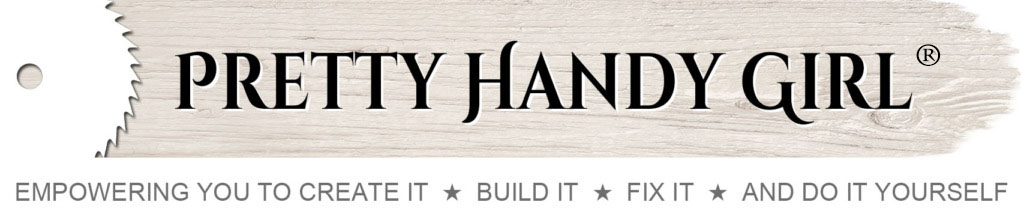


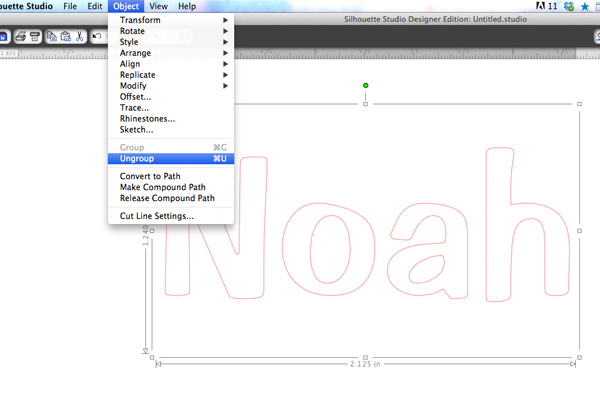
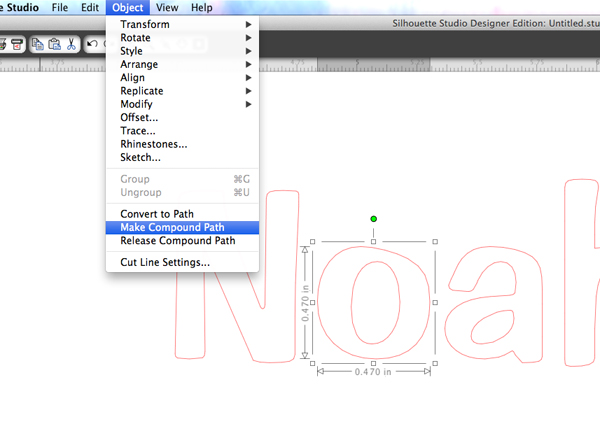
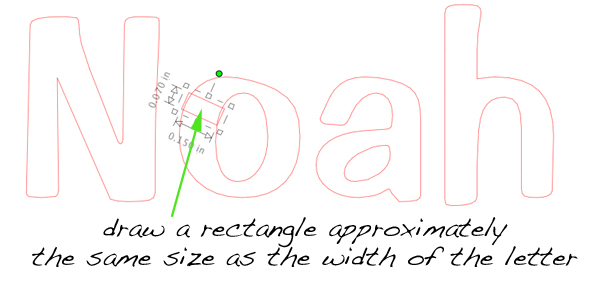
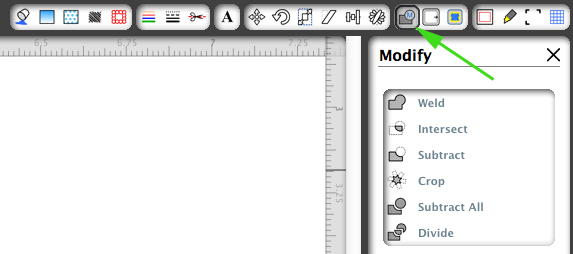
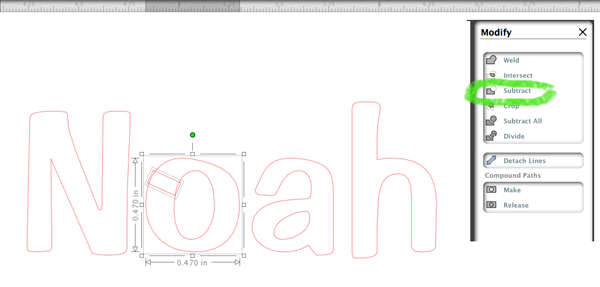
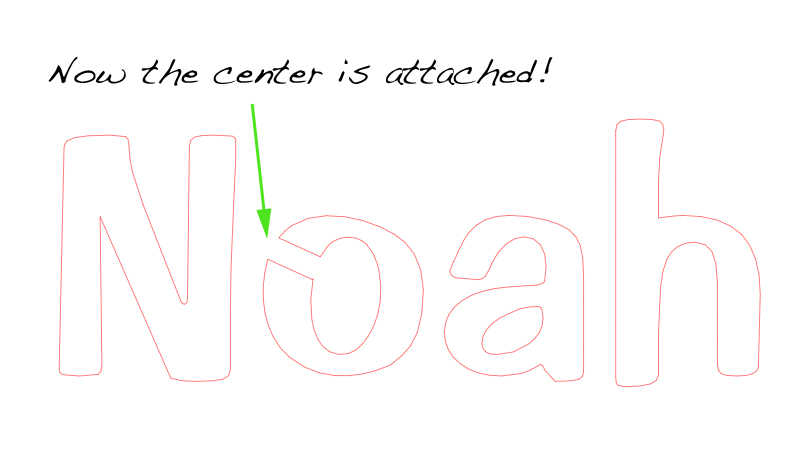

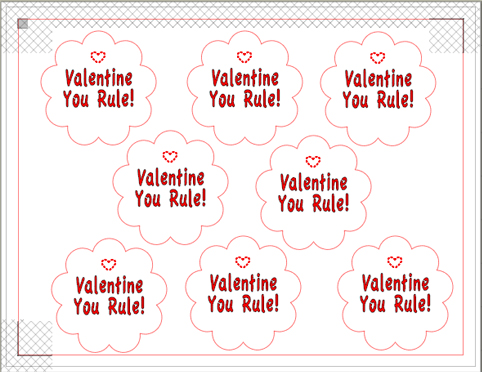
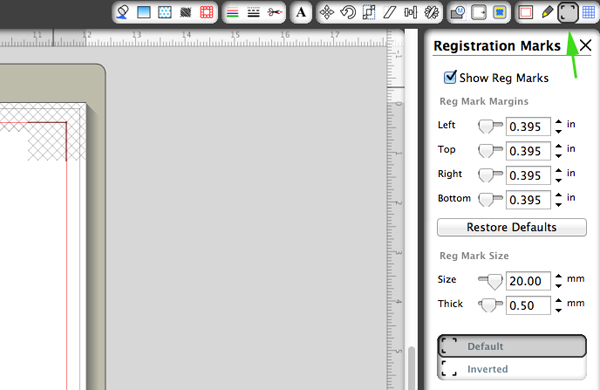
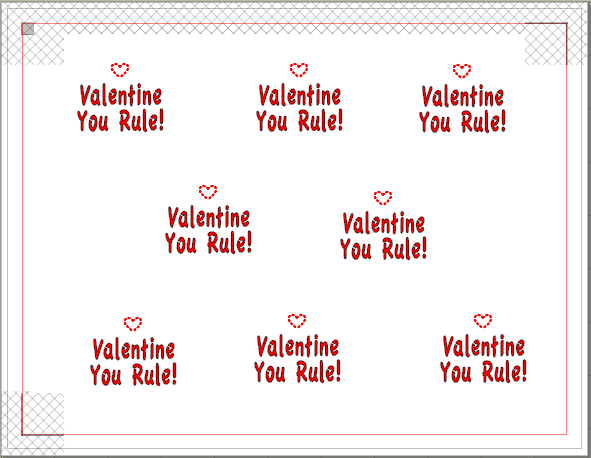
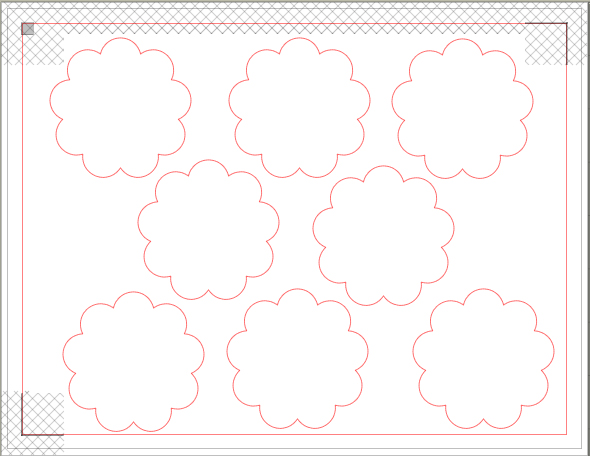


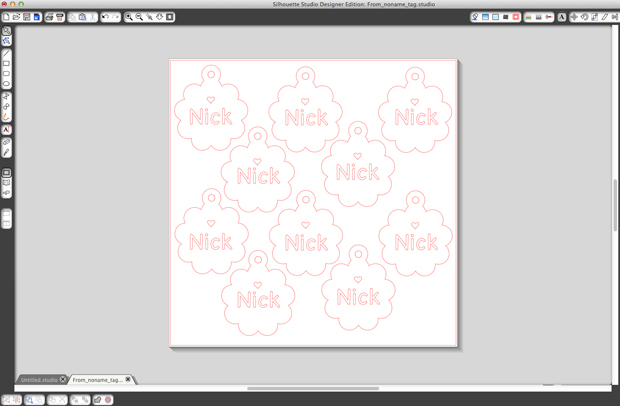

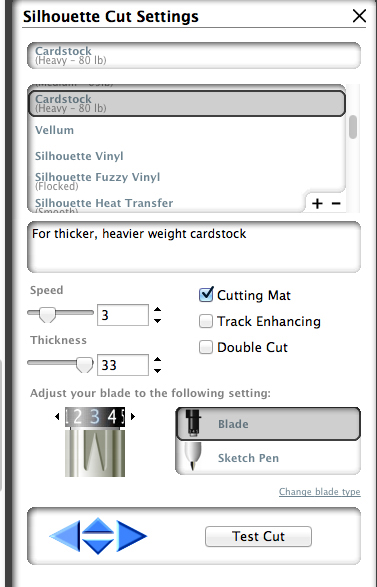











Thanks for the awesome program tutorial… I L.O.V.E. my Silhouette (thanks to you!) and created decorations for my daughter’s birthday – mustaches and pink tiaras. (Teen girls are weird – just sayin’!) Thanks again!!
Those are so cute! Thanks so much for the tutorial. I have a Silhouette, but don’t use it enough to remember how to do anything, and I had no idea you could change the size of the registration marks.
Hi, Brittany
What a great idea, especially to make for the kiddos in my girl’s classroom. Thanks. Have a good one.
Vanessa
These are fantastic. I will someday own a Silhouette but for now, the Cricut will do. What an awesome craft to do with your boys. Cheers!
Hello fun and cool valentine tags! What a great tutorial 🙂